Did you know that changing the color palette in any modern WordPress Block Theme is possible without any coding? All it takes is a few clicks within the Site Editor.
Customizing the colors of your new WordPress Theme has never been easier.
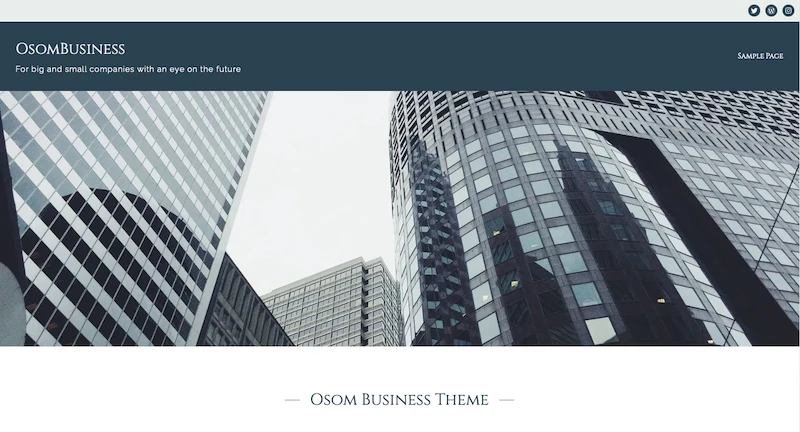
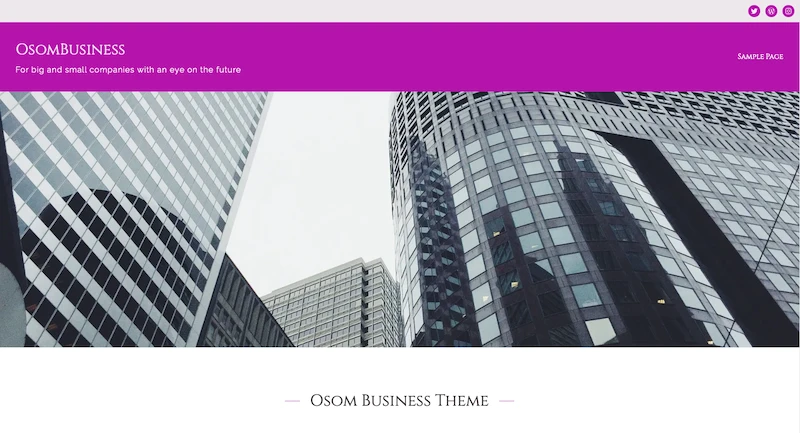
Simply follow the steps below to adapt your theme colors to your preference:
Changing Your Theme Colors with the WordPress Site Editor
To begin, follow these instructions or refer to our step-by-step video:
- Navigate to the WordPress dashboard and follow the path Appearance > Editor > Styles. Click on the ‘Edit Styles’ icon.
- Click on the ‘Colors’ settings found within the ‘Style Settings’ on the right side of the screen.
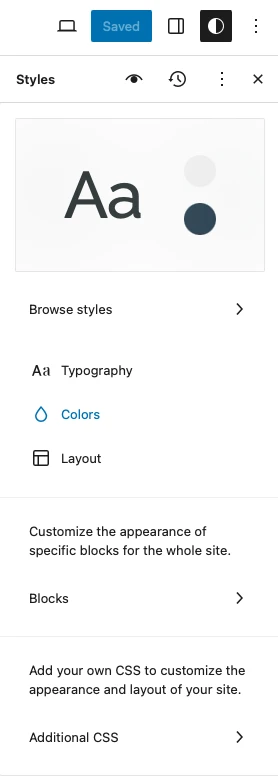
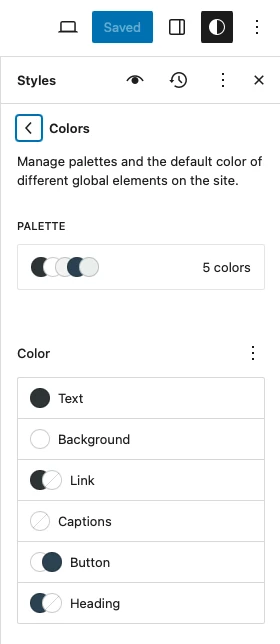
- Here, you will see both the color palette preset for your theme’s style variation and the color settings applied to each element:
- Text
- Background
- Link
- Captions
- Button
- Heading
- Individual headings (click on the three dots to display or hide them).
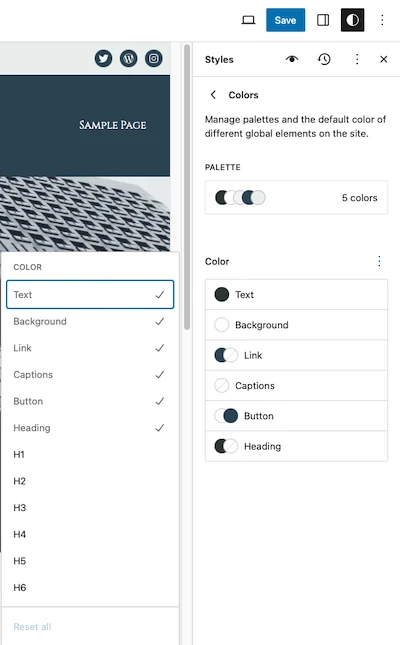
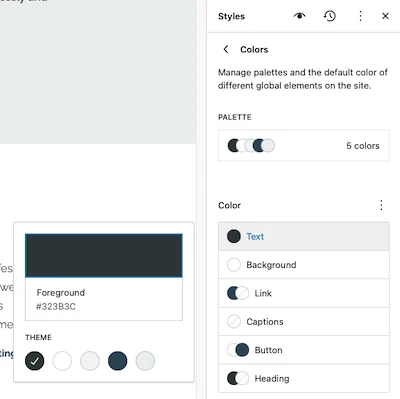
To customize your palette:
- Click on the palette and adjust every solid color according to their description. For instance, as in the example, you might find 5 preset colors used for specific purposes:
- Foreground
- Background
- Base
- Primary
- Secondary
- If you require additional colors, you can add as many custom colors as you wish and even assign names to them.
- Similarly, you can modify the theme’s gradient colors or create your own just as you would with the solid colors.
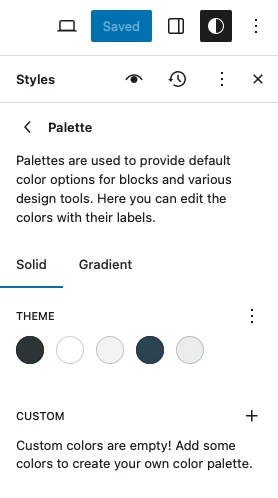
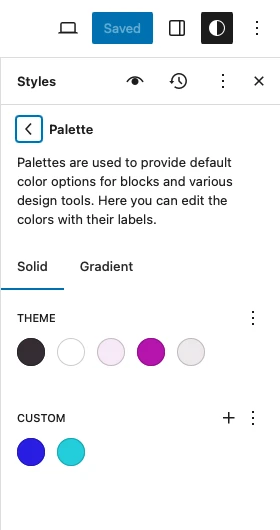
Once you have finalized your desired palette, you can choose to leave the specific elements (text, button, link, etc.) with their default color type (primary, secondary, background, etc.) or change them to suit your preferences.
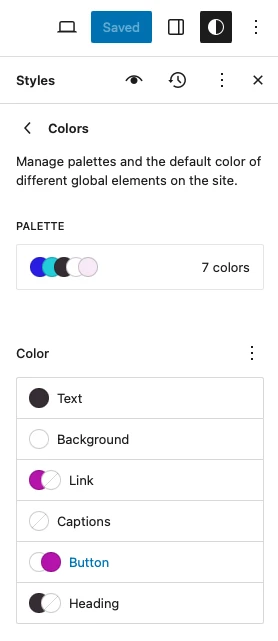
Are you satisfied with the result? Then save your changes and enjoy your color customized WordPress Block Theme. 🙂
If you have any doubt, take a look at the previous video. You can see how to follow every step there.
Conclusions
You now know how to change the color palette of any WordPress Block Theme effortlessly, using just the Site Editor. We hope you found this guide helpful.
By the way, did you like the block theme used in this demonstration? It’s available for download from the WordPress repository at no cost! Try it out and consider leaving us a review if you find it to your liking!
We will be forever grateful. Gracias! 🫶
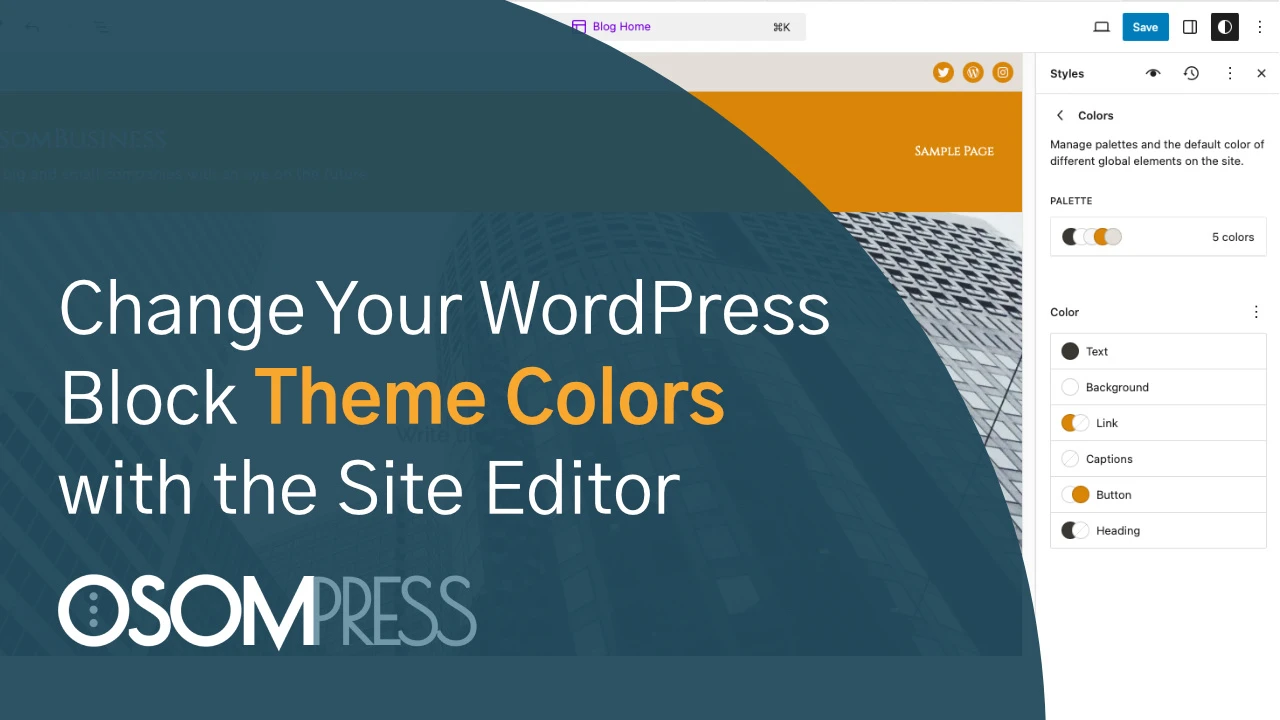

Leave a Reply